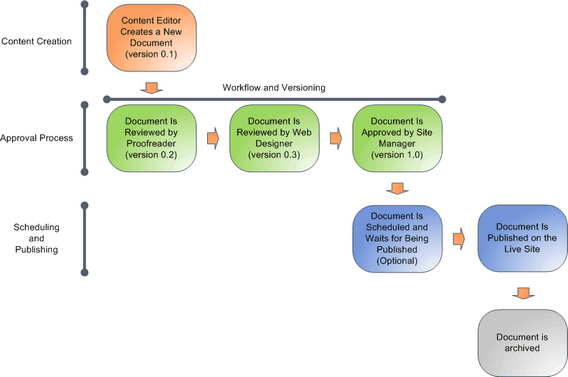E-commerce Solution
The E-commerce solution allows your on-line store customers
purchasing via the integrated shopping cart, checking the status of
their orders, subscribing to newsletters, etc. Site owners are given tools for managing orders, shipping and payment options, product or manufacturer lists and much more. Among the features offered by the E-commerce solution :
Departments:
Manage your on-line store departments to organize the products and services that you offer to your customers.
Products:
Manage the products and services that you offer in your on-line store.
Product options:
Manage options that you added to the offered products and services. For example, you can offer the same product in multiple colors, configurations, etc.
Product variants:
Manage variants of your main products. For example, you can offer T-shirts in different sizes and colors. Each combination of size and color, i.e. product variant, behaves in the system as a separate product.
Manufacturers:
Manage manufacturers who make the products and provide the services that you offer in your on-line store.
Suppliers:
Manage suppliers who supply the products and deliver the services that you offer in your on-line store.
Product image galleries:
Create galleries of the offered products. For example, you can present your customers with featured images of given products.
Product categories:
Sort the products and services that you offer to your customers based on topic-related groups.
Multilingual products:
Present the products and services that you offer to your customers in multiple language versions.
Product workflow:
Set up a reviewing and approval process to ensure quality of your website's content and design.
Multiple currencies and exchange rates:
Allow your customers to make orders in currencies different from the on-line store main currency.
Configurable tax calculation based on country and state:
Calculate taxes based on location.
Discounts
Flexibly combine and grant your on-line store customers the following types of discounts:
- Catalog discounts - grant your eligible customers discounts on selected products.
- Order discounts - grant your eligible customers discounts on their whole shopping.
- Free shipping offers - grant your eligible customers the benefit of free shipping.
- Volume discounts - offer your customers better prices if they purchase specified amounts of given products.
- Bundles - offer and sell your customers multiple products of various kinds as single products for special prices.
Besides, you can motivate your customers to purchase more products by providing them with discount coupons. The customers can exchange these virtual vouchers for various types of discounts (order discounts, free shipping offers, discounts on selected products).
Customers:
Manage your on-line store customers.
Orders:
Manage orders that your customers placed while purchasing in your on-line store.
Site-specific and global data:
Learn how you can use site-specific objects available only on the respective sites and global objects shared across all your sites.
Reports and statistics:
View reports and statistics related to your on-line store.
Custom providers:
Add your custom providers for alternative shipping and tax calculations.
Checkout process:
Add checkout process steps and further customize the checkout process to best suit your and your customers' needs.
Payment gateways:
Use payment gateways such as PayPal or Authorize.NET, and integrate your own payment gateways.